We will use Zoom for the Global Encounter live stream sessions, as well as for the breakout sessions and workshops. Using Zoom allows us to include options for captions for the hearing impaired and translated captions for those who need interpretation in a language other than English.
The Zoom links for the two live stream sessions and the breakout sessions will be emailed to all registered participants before the events. If you are attending a watch party, the host who registered the watch party will receive the Zoom links at the email address used in your registration.
Recordings of the two live stream sessions will be available to all registered participants by 6pm EDT on Wednesday, May 22. The videos will be posted on the International Ministries Vimeo account. You will be emailed links to the two videos along with a password to access the videos on May 22. You do not need a Vimeo account to access the recordings. Simply click on the link provided to you and enter the password when prompted.
Instructions for using Zoom
Download and Installation
If you don’t already have Zoom installed on your computer, access the Download Center with the following link: Zoom Download
Click the Download button for your choice.
Complete the installation process.
Double click the Zoom icon to begin using Zoom.
Accessing the Global Encounter Zoom meeting
You do not need a Zoom account in order to join the Zoom meeting for the Global Encounter.
To join the Global Encounter sessions, simply click on the link provided to you via email from International Ministries.
If you click the link to join the meeting before the meeting has started (for instance, if you are testing the link the day prior to the Global Encounter session), then you will see a message saying that Zoom is waiting for the host to start the meeting.
If you click to join the meeting before the start time of the event, you will be able to enter the virtual “waiting room.” Once we start the session, we will let everyone in the waiting room into the Zoom meeting.
We will use an application called Wordly to provide live translation via captions during the two Global Encounter live streams.
Using Interpretation via Wordly
IM staff will post a link in the chat for Wordly, a live translation and caption system. When you click the link, you will be taken to a new web page where you will be able to select the language in which you would like to see live captions.
Choose your preferred language and either keep the browser window open next to your Zoom window, or minimize the browser window so that you can see both the captions and Zoom at the same time.
We will use a web-based app called Mentimeter to allow participants to respond to specific questions that we post during the two live stream events. You do not need a Mentimeter account to participate. When a question or poll is posted in Mentimeter, you can either scan a QR code shown on the screen or click on the link provided in the chat by IM staff. The QR code and link will take you to the Mentimeter web page corresponding to the question where you can enter your response. If you are watching with multiple people or are at a watch party, each person can scan the QR code with their own phone in order to respond to the questions individually.
Questions and polls via Mentimeter will only be open during the two live streams. If you are watching the recording after the live stream events, you will not be able to access the questions on Mentimeter. But we encourage you to type your responses into the comment section below the video on Vimeo as you feel led.
To scan a QR code, open the camera or a QR code reader on your phone. Then, point your camera at the QR code and make sure the QR code is inside the box on the screen. The webpage will either open immediately or a link will appear on the screen. If a link appears on your screen, select the link, and it will open the webpage.
Click this link to give or click on the Donate button at the top right of the IM website. You can donate to International Ministries at any time!
![[logo]](https://internationalministries.org/wp-content/themes/blankslate/images/im-logo.png)